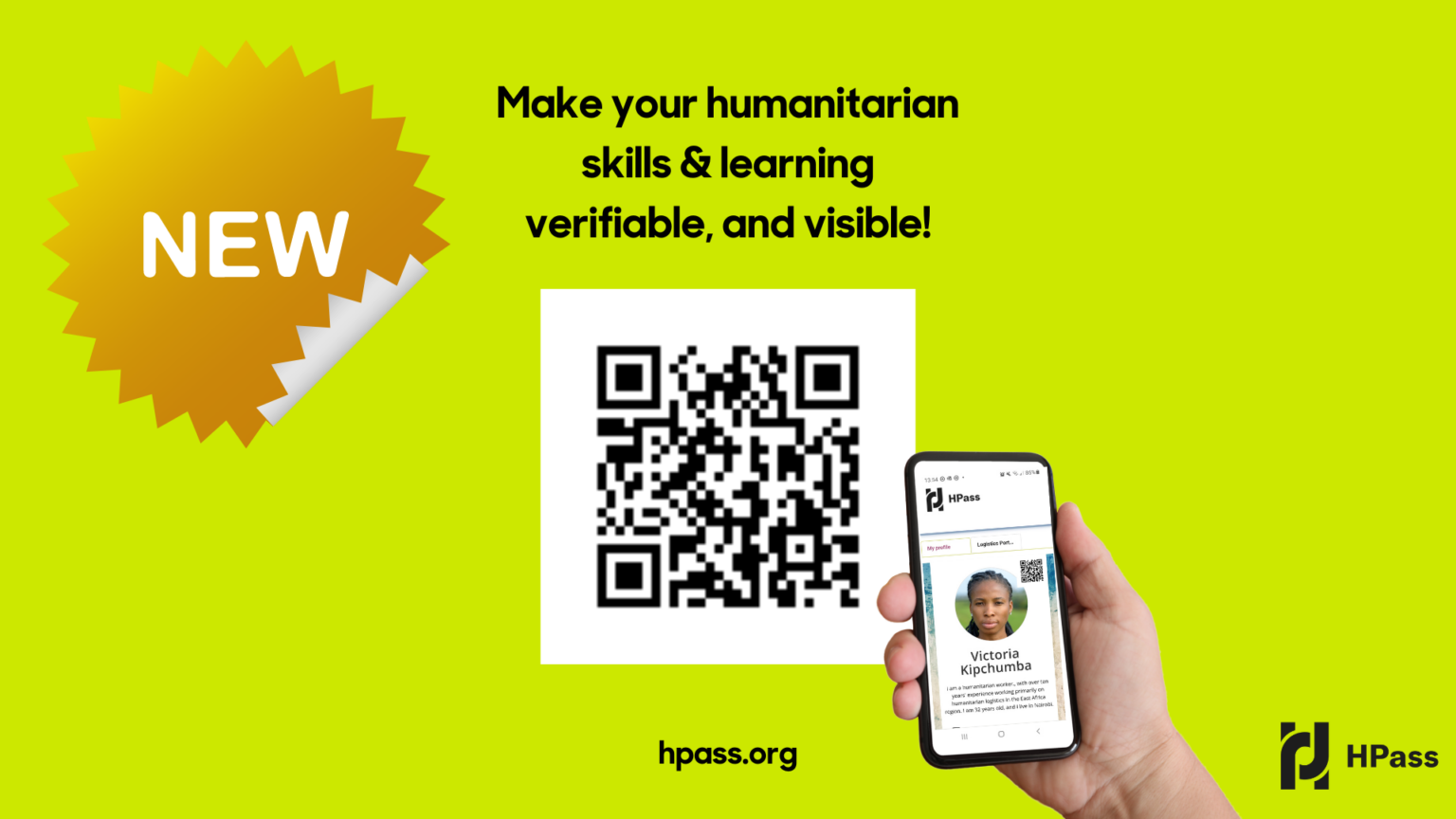
Share your myHPass profile & badges with a QR code
You can now generate a QR code which links directly to your myHPass profile, or to individual badges.
How can I use the QR code?
This is a great way to enable employers and peers to quickly be able to view your HPass badges as verifiable evidence of your learning and skills. You can:
- Add a QR code to your CV or resume
- Add it to your e-signature
- Add it to a business card
- Add it to your social media accounts
In each, the viewer will be able to use their phone to swiftly link to your profile and badges.
How do I generate a QR code?
- Log in to your myHPass account (if you don’t have an account you can create one here)
- Ensure your profile and badges are PUBLIC (you can make your profile public under Profile – Edit Profile – Settings, you can make individual badges public under ‘Badges’ in the top menu)
- Go to your profile and click ‘Embed code’. The QR code will appear in the top right hand corner.
- Right click and select ‘Copy image’
- Paste your QR code on your CV, e-signature etc! (you can do this using Ctrl+V)
Have a look at the video on the right to see an example.
Tell us how you’ve used your QR code! we’re on linkedin, twitter & Facebook, and info@hpass.org.
